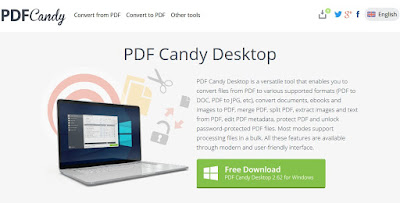Digital Forensics: รวมเรื่องราวที่เกี่ยวกับการตรวจพิสูจน์หลักฐานทางดิจิทัล
-
กฎหมายอาชญากรรมคอมพิวเตอร์ และ การพิสูจน์หลักฐานด้วยวิธีการ
"นิติคอมพิวเตอร์" (Thailand Computer Crime Law and Computer
Forensics)
Download
กฎหมายอาชญากรรมคอมพิวเตอร์ และ การพิสูจน์หลักฐานด้วยวิธีการ "นิติคอมพิวเตอร์" (Thailand Computer Crime Law and Computer Forensics) Download
-
กฎหมายควบคุมอาชญากรรมทางคอมพิวเตอร์ ไพบูลย์ อมรภิญโญเกียรติ Download
-
กฎหมายเทคโนโลยีสารสนเทศ พิมพ์ครั้งที่ 5 ฉบับปรับปรุง ETDA Download
-
กฎหมายอาชญากรรมคอมพิวเตอร์และกฎหมายเกี่ยวกับพยานหลักฐานดิจิตอล สำนักงานศาลยุติธรรม Download
-
การรับฟังและวิธีการนําสืบพยานหลักฐานอิเล็กทรอนิกส์ในคดีอาญา:ศึกษาตามพระราชบัญญัติว่าด้วยการกระทําความผิดเกี่ยวกับคอมพิวเตอร์ พ.ศ. 2550 Download
- กฎหมายอาชญากรรมคอมพิวเตอร์ และ การพิสูจน์หลักฐานด้วยวิธีการ “นิติคอมพิวเตอร์” (Thailand Computer Crime Law and Computer Forensics). by A.Pinya Hom-anek Download
-
การใช้ข้อมูลทีได้จากโทรศัพท์เคลื่อนที่เป็นพยานหลักฐานคดีอาญาในชั้นศาล Download
-
การรับฟังและชั่้งน้ำหนักพยานหลักฐานในรูปข้อมูลอิเล็กทรอนิกส์ Download
-
การรับฟังพยานหลักฐานอิเล็กทรอนิกส์ โดย นพมาศ ประสิทธิ์มณฑล Download
- การรับฟังและชั่งน้ำหนักพยานหลักฐาน หลักสูตร "กระบวนพิจารณาชั้นอนุญาโตตุลาการ" Download
-
การตรวจพิสูจน์พยานหลักฐานดิจิทัลกับคดีเกี่ยวกับความมั่นคง Download
การวิเคราะห์กลุ่มผู้กระทำความผิดอาชญากรรมทางคอมพิวเตอร์ ในรูปแบบ Fake e-mail Download
-
การเก็บรวบรวมพยานหลักฐานทางดิจิทัล ศูนย์ปฏิบัติการนิติวิทยาศาสตร์จังหวัดชายแดนภาคใต้ Download
-
การศึกษากระบวนการระบบพิสูจน์หลักฐานอาชญากรรมไซเบอร์ ณิช วงศ์ส่องจ้า Download
การศึกษาเทคนิคการตรวจพิสูจน์โดยการสกัดข้อมูลจากแอปพลิเคชันไลน์ Download
-
การศึกษาแนวทางการตรวจพิสูจน์หลักฐานทางดิจิทัลในงานนิติวิทยาศาสตร์ จิตขนก อินถามา และ วงศ์ยส เกิดศรี Download
กระบวนการเก็บรวบรวมและรักษาความน่าเชื่อถือของพยานหลักฐานทางอิเล็กทรอนิกส์ Download
-
การสืบสวนทางนิติวิทยาศาสตร์ Download
-
การตรวจพิสูจน์หลักฐานทางคอมพิวเตอร์ หรือ นิติคอมพิวเตอร์ Download
การทำ Digital Forensic เพื่อรับมือกับ Advanced Threat Link
การดำเนินคดีอาชญากรรมคอมพิวเตอร์ของพนักงานอัยการ Download
-
การฉ้อโกงโดยใช้อินเตอร์เน็ต นายเกริกชัย ศรีสุขเจริญ Download
-
การนำเสนอการตรวจพิสูจน์อุปกณ์สื่อสารบนระบบปฎิบัติการ Windows Mobile นายสมาจารย์ กษณะ Download
-
การให้บริการกลุ่มตรวจพิสูจน์พยานหลักฐานทางอิเล็กทรอนิกส์ สถาบันนิติวิทยาศาสตร์ Download
การปลอมแปลงจดหมายอิเล็กทรอนิกส์ Fake Email DSI Download
-
การดำเนินคดีกรณีการลักลอบเผยแพร่สัญญาณการถ่ายทอดกีฬา Download
-
การเปรียบเทียบพยานเอกสารกับพยานหลักฐานอิเล็กทรอนิกส์ Download
การเปรียบเทียบพยานเอกสารกับพยานหลักฐานอิเล็กทรอนิกส์ ผู้ช่วยศาสตราจารย์ชัชทพงษ์ เชื้อดี Download
-
การเปรียบเทียบเครื่องมือตรวจพิสูจน์ระหว่างโปรแกรมรหัสเปิดกับโปรแกรมเชิงพาณิชย์สําหรับการตรวจพิสูจน์หลักฐานดิจิทัล Download
- การพัฒนาแนวทางการรับฟังพยานหลักฐานทางนิติวิทยาสตร์เพื่อพิสูจน์ความจริงในคดี Download
- วารสารวิชาการอาชญาวิทยาและนิติวิทยาศาสตร์ , กระบวนการเข้าถึงพยานหลักฐานทางดิจิทัลสําหรับเจ้าหน้าที่สืบสวนเชิงคดี จิระพัชร ทวงศเฉลียว ,มกราคม 17, 2567 Download
-
ข้อควรรู้เกี่ยวกับ การนำพยานหลักฐานทางอิเล็กทรอนิกส์ มาใช้ในชั้นศาล Download
-
ขั้นตอนการเก็บหลักฐานความผิดทางคอมพิวเตอร์ของ ปอท. Download
-
Computer Forensic หรือ นิติคอมพิวเตอร์ คือ Download
-
พยานหลักฐานดิจิทัลสำหรับธุรกรรมทางการเงิน Download
- พยานหลักฐานดิจิทัลในคดีอาญา (Digital Evidence in Criminal Cases) นายสมคิด สายเจริญ
- พยานหลักฐานดิจิทัลในคดีอาญา นายสมคิด สายเจริญ อัยการผู้เชี่ยวชาญพิเศษ Digital Evidence in Criminal Cases Download
-
คู่มือพนักงานอัยการว่าด้วยการค้นและยึดคอมพิวเตอร์และการได้มาซึ่งพยานหลักฐานทางอิเล็กทรอนิกส์ในการสอบสวนคดีอาญา Download
-
คู่มือพนักงานอัยการสำหรับการสอบสวนและการดำเนินคดีความผิดเกี่ยวกับคอมพิวเตอร์ พ.ศ. 2555 Download
-
คู่มือบริหารจัดการสถานที่เกิดเหตุ Download
-
คู่มือประกอบการอบรม ฝึกอบรม ด้านสืบสวนสอบสวนและปราบปรามอาชญากรรมทางเทคโนโลยี Download
-
ความรู้เบื้องต้นเกี่ยวกับ Digital forensic.pdf Download
-
FTK Imager Step by Step. Download
-
ความน่าเชื่อถือของพยานหลักฐานอิเล็กทรอนิกส์ที่ได้จากโทรศัพท์เคลื่อนที่ประเภทสมาร์ทโฟน Download
-
เทคโนโลยีที่ใช้ในการสืบสวน Download
เทคนิคการสืบสวนยุคดิจิทัล (Investigation in the digital) Download
-
โทรศัพท์มือถือลบข้อมูลแล้วกู้ได้หรือไม่ CSI ThaiElaws Download
-
นิติวิทยาดิจิทัลในประเทศไทยและอุปกรณ์หน่วยเก็บข้อมูลแบบพกพา ผศ . ดร . สุรทศ ไตรติลานันท์ Download
- แนวทางการสืบสวนสอบและรวบรวมพยานหลักฐานในความผิดตามพระราชกำหนดการกู้ยืมเงินที่เป็นการฉ้อโกงประชาชน Download
- บทบาทของศาลเกี่ยวกับพยานหลักฐานที่ได้จากคอมพิวเตอร์ ภัทรศักดิ์ วรรณแสง Download
- บทสัมภาษณ์ ดร. ธีร์รัฐ บุนนาคว่าด้วย “พยานหลักฐานดิจิทัล (digital evidence)” Download
-
ปัญหาการรับฟังพยานหลักฐานในสัญญาอิเล็กทรอนิกส์ Download
- ปัญหาการพิสูจน์และการรับฟัง พยานหลักฐานประเภทวีดิทัศน์ จากกล้องวงจรปิดในคดีอาญา Download
ปัญหาการนำสืบพยานหลักฐานข้อมูลอิเล็กทรอนิกส์ในคดีอาญา: ศึกษากรณีข้อมูลที่ได้จากระบบการรับส่งข้อความทันที : ตวงพร จุลตามระ Download
-
วารสารวิชาการ อาชญาวิทยาและนิติวิทยาศาสตร์ ปีที่ 4 ฉบับที่ 2เดือน กรกฎาคม–ธันวาคม 2561 Download
-
วารสารวิชาการอาชญาวิทยาและนิติวิทยาศาสตร์ Vol. 5 January -June 2019 ความน่าเชื่อถือในการนำเอกสารอิเล็กทรอนิกส์มาใช้เป็นพยานหลักฐาน Download
-
มาตรฐานการเก็บรวบรวมพยานหลักฐานทางคอมพิวเตอร์ ณฐัพงษ์ ลิ้มแดงสกุล Download
-
หลักฐานดิจิทัล 1 ความเข้าใจพื้นฐาน ผู้ใช้อินเทอร์เน็ตต้องรู้ Download
-
หลักการชั่งน้ำหนักและการรับฟังพยานดิจิทัลในชั้นศาล Download
-
อาชญากรรมทางเทคโนโลยี พ.ต.อ.นิเวศน์ อาภาวศิน Download
-
อาชญากรรมทางคอมพิวเตอร์ พ.ต.อ. ญาณพล ยั่้งยืน Download
-
องค์ความรู้และเทคนิคการสืบสวนสมัยใหม่ Download
บทความที่เกี่ยวกับการตรวจพิสูจน์หลักฐานทางดิจิตอล
ที่มา:https://bit.ly/2zZgNg3
oknation.net
http://elib.coj.go.th
คณะนิติวิทยาศาสตร์ Forensic Science RPCA
หมายเหตุ:เนื้อหาในเว็บไซต์นี้มีขึ้นเพื่อวัตถุประสงค์ในการให้ข้อมูลและเพื่อการศึกษาเท่านั้น
* หากมีข้อมูลข้อผิดพลาดประการใด ขออภัยมา ณ ที่นี้ด้วย รบกวนแจ้ง Admin เพื่อแก้ไขต่อไป
ขอบคุณครับ